Enable access to the microphone on computer or mobile device
Enabling access to the microphone on your computer or mobile device is essential for utilizing our oral conversational tool. The process differs slightly depending on the operating system and browser you are using. Here's a step-by-step guide for both computers and mobile devices:
👉 For Windows
Google Chrome
- Click on the three vertical dots in the top-right corner and select "Settings."
- Scroll down and click on "Privacy and security" in the left menu.
- Under "Privacy and security," click on "Site Settings."
- Scroll down and click on "Microphone."
- Toggle the switch to allow access to the microphone.
Mozilla Firefox
- Click on the three horizontal lines in the top-right corner and select "Options."
- In the left menu, click on "Privacy & Security."
- Scroll down to the "Permissions" section and click on "Settings" next to "Permissions."
- Find "Microphone" in the list and click on the dropdown menu to select "Allow."
Microsoft Edge
- Click on the three horizontal dots in the top-right corner and select "Settings."
- Scroll down and click on "Cookies and site permissions" in the left menu.
- Click on "Permissions" and then select "Microphone" from the list.
- Toggle the switch to allow access to the microphone.
👉 For macOS
Google Chrome, Mozilla Firefox, and Safari:
- Click on the Apple menu in the top-left corner and select "System Preferences."
- Click on "Security & Privacy" and then select the "Privacy" tab.
- In the left sidebar, click on "Microphone."
- Check the box next to the browser you want to enable microphone access for.
👉 For Android
Google Chrome
- Open the Chrome app and tap on the three vertical dots in the top-right corner.
- Tap on "Settings" and then select "Site settings."
- Tap on "Microphone" and toggle the switch to allow access to the microphone.
Mozilla Firefox
- Open the Firefox app and tap on the three vertical dots in the top-right corner.
- Tap on "Settings" and then select "Permissions."
- Tap on "Microphone" and toggle the switch to allow access to the microphone.
👉 For iOS (iPhone/iPad)
Safari
- Open the Settings app on your device.
- Scroll down and tap on "Safari."
- Tap on "Microphone" and select "Allow" to grant access to the microphone.
Google Chrome
- Open the Chrome app and tap on the three vertical dots in the bottom-right corner.
- Tap on "Settings" and then select "Content Settings."
- Tap on "Microphone" and select "Allow" to enable access to the microphone.
Note: Menu names and options may vary slightly depending on the specific version of the operating system and browser you are using.
Not sure if your equipment is working properly? Click here to test your microphone 🎙 and click here to test your speakers 🔉 !